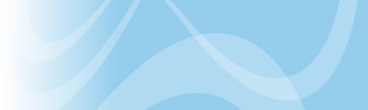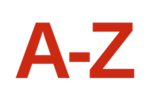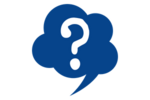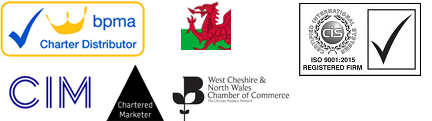How To Solve Promotional Items Artwork Problems

This is a general guide to artwork for promotional gifts.
To apply your imprint (logo and accompanying text) to a promotional item requires artwork in a specific defined format. This artwork guide covers the essentials and for any more advice we recommend that you contact our Design Studio who offer a number of Artwork and Design Services (some free and some chargeable) to help clients tackle their artwork problems. The most common promotional artwork problems include:
1. Image Resolution
The file size must be 300DPI (dots-per-inch) or greater. 72DPI images are great for websites because they download quickly and look reasonably good on screen. However when printed or enlarged they lose their clarity and become pixelated, with rough edges and colour bleed. 300DPI is a photographic standard ensuring high quality reproduction.
To check the DPI size of your image within Adobe Photoshop click >Image >Resize.
2. Vectorised File Type and Extension
The file must be of a Vector-type – with either a .EPS, .AI or .PDF file extension – and all text saved as outlines. Vector files are made up of mathematically drawn vectors with X and Y-axis positional information for each element. This allows the complete design to be scaled in size (up or down) without loss of definition or pixelation. In addition within a Vector file, text can be saved as outlines (or join-the-dots as we sometimes call it).
To check if a file is a Vector file, open it within Adobe Illustrator and click on the text. If the text changes to an outline of lines and dots, it is a Vector file with the text saved as outlines. The reason for saving the fonts as outlines is that in outline form, the font will be repeated on a different PC in exactly the same font format as sent. Without the text saved as outlines any PC that opens the file could see a substituted font. Converting artwork into a Vector File is the most popular service provide by our Design Studio.
We often receive artwork generated within Adobe Photoshop – a more readily accessible package. As Photoshop can save files with an .EPS format, clients sometimes assume that their file will automatically convert to a Vector file when opened in Adobe Illustrator. This is not the case. Any file created within Photoshop is of a Raster file format, with the final image made up of coloured pixels as in a photograph. Common file extensions include: .PSD, .PDD, .JPG, .TIF, .BMP, .GIF or . PNG.
Another common package is Microsoft Publisher. This again cannot save files in a Vector format. A further complication, is that designers sometimes use packages like Publisher to introduce 3D tones and shading. These are impossible to reproduce without the use of a 4-colour printing process such as Litho or Dye sublimation.
Check out the Redbows Artwork Redraw service if you need us to generate a vectorised file for you.
3. Font and Size Specification
Any fonts used must be legible at the size to be used within the imprint. The most common font families are Arial and Times Roman. To test the legibility of your imprint, draw the imprint area to scale using a Word Processor, place your imprint within it and print on your own laser or inkjet printer. Even if you can still see all the text we may advise you to increase the font size to prevent ink bleed into non-printing areas of the font characters.
4. Colour Reference
An imprint may have a one, two, three or four colour aspect. All non-process colours (black or white) should have a Pantone Matching System (PMS) reference. Other formats include CMYK and RGB.
Pantone colours use a unique reference such as Pantone 2707 U to indicate their colour and finish. In this case a light sky blue, uncoated. The image used at the top of this page shows a Pantone reference guide. Electronic versions are also available which can be opened as swatches within Adobe Illustrator (and to complicate matters – Adobe Photoshop).
CMYK printing uses four primary print colours: C-Cyan, M-Magenta, Y-Yellow and K-Black. For example C44%, M100%, Y30%, K9% tells a printer to produce a specific lilac purple. To check the CMYK reference for each colour used in a piece of artwork in Adobe Illustrator or Photoshop using the Eyedropper tool. Some of our printers may allow a CMYK reference instead of a Pantone reference, especially for four-colour process printing. If this is not possible we may have to use a Pantone:CMYK bridge to identify the nearest Pantone equivalent with you.
RGB stands for Red, Green and Blue and is commonly used to define colours on a PC screen. Some printers can convert CMYK to Pantone or RGB but a colour shift can occur leading to differences when printed. Within Adobe Illustrator or Photoshop the Eyedropper tool can be used to check the RGB reference.
5. Avoiding Artwork Delays
The best advice we can provide is to sort out your artwork as soon as you know you will want promotional items, even before you have selected them. We can then be in a position to ensure we do not allow Artwork Conversion or Generation processes to introduce unnecessary delays. Even a minor change to artwork can cause a one or two day delay, and it is for this reason that all delivery times are quoted from artwork acceptance.
6. Artwork Proofs
Except for our express service items, all gifts are subject to a signed off Artwork Proof. This is your last chance to catch any errors before we print. Please make sure you always treble check the proof and if in doubt ask questions because once printed it is virtually impossible to correct an error. Artwork proofs are generally sent by fax or email. Once your proof is signed off we immediately instruct our production teams to schedule the work and sometimes your jobs can hit the printing presses within minutes of this.
7. Virtual Visuals
At the start of the gifts selection process, clients can request a Virtual Visual to see how their logo and imprint will look on a potential promotional item. These are generated free of charge by our Design Studio. Their quality is however dependent upon the initial artwork provided and the image used for the promotional item itself. The service can therefore identify artwork problems early, within any of the above problem areas, allowing time-saving corrective actions to be taken.
8. Sending Artwork To Redbows
Please send any artwork to sales@redbows.co.uk as an attachment. Any artwork larger than 1MB in size should be zipped. Alternatively very large files (over 3MB) should be sent on a CD via post/courier or emailed using the FTP service YouSendIt.
In your email please state your purchase order number and the Redbows quotations, estore or sales order number. Within the body of the email please advise any additional print information incuding Pantone references, font types and sizes. Upon receipt our Design Studio will open and check the file for suitability and will then advise you accordingly.
If you have any concerns please contact our Design Studio.